Chemical and Process Engineering Resources
ChE Plus Has Moved
Dec 29 2010 10:10 PM |
Chris Haslego
in Articles
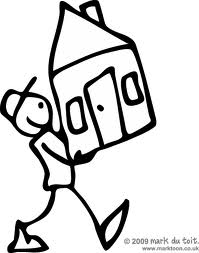 ChE Plus has moved to the Community section of our website. Here, we'll explain how to access your ChE Plus files in our new interface. If you do NOT have an account set up in our community section, read below about how to gain access.
ChE Plus has moved to the Community section of our website. Here, we'll explain how to access your ChE Plus files in our new interface. If you do NOT have an account set up in our community section, read below about how to gain access.Already Have a Community/Forum Membership?
If you already have a membership to the community/forum section of our site (in addition to your ChE Plus subscription), then finding your files is easy. Your subscription information has been ported over to your community profile.Just CLICK HERE to go to the Community log in screen:
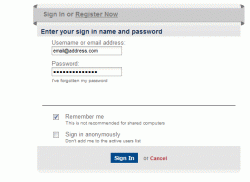
Now log in as usual with your username or email address and password. You'll notice a "Downloads" menu item on the blue navigation bar in the community section.
Select this option and then you'll see all of the ChE Plus files in the Download Manager:
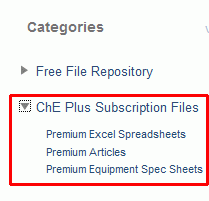
ChE Plus Member Who Does Not Have A Community/Forum Membership?
Your subscription information has been ported over to our Community section. All you need to do is to reset your password. Start by going to the Community lost password screen.Just CLICK HERE to go to the Community Lost Password screen:
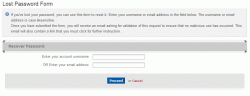
Enter the email address that you used when you signed up for ChE Plus in the second box and submit. Next, you'll see a message that an email has been sent to your address:
Now, check your email. Usually instantly, you'll see an email from Cheresources with further instructions. A link is included for you to click on:
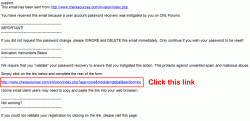
This link will take you to a page where you can enter your new password:
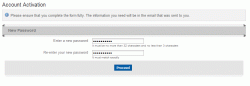
If you do NOT receive this email, please forward a note with your email address to us at support[then the "at" symbol]cheresources.com and we'll be happy to investigate. Be sure that the email didn't get caught in any spam filters too.
After resetting your password, you'll be forwarded to the log in page. Use your email address and your new password to log in and then click on the "Downloads" menu item to access your ChE Plus files.
As a new member of our Community section, I recommend reviewing some of the Community Blog Entries to help you become familiar with how our system works.
Click on "My Settings" up in the upper right part of the screen to update any of your information that you'd like. We encourage uploading profile photos (only other members can see them), but share as much or as little as you're comfortable with.
If you choose to do nothing with your profile, other community members, when logged in, have access to a profile that looks something like the one below. No personal information is available. Your display name is simply the part of your email address prior to the "@" symbol. You can change this under "My Settings"-->"Change Display Name".
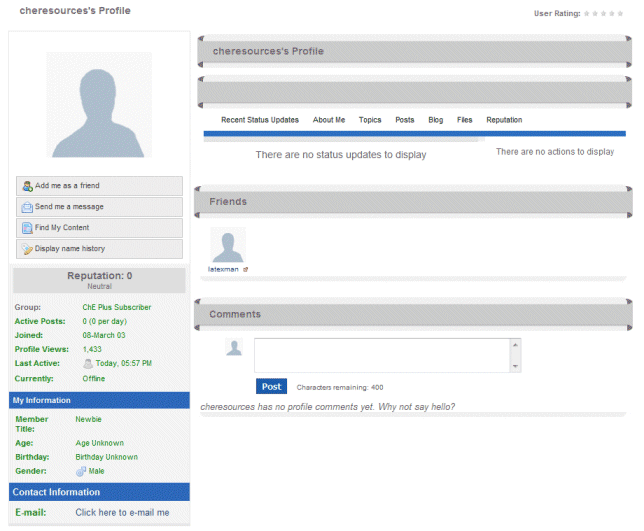
Welcome to the new ChE Plus! We hope that you enjoy the new environment.

 FB
FB


0 Comments