Latest Downloads
-
 Water Bath Indirect Heaters
Water Bath Indirect HeatersArt Montemayor - Oct 12 2018 02:35 PM
-
 Petroleum: A Primer for Kansas
Petroleum: A Primer for KansasArt Montemayor - Oct 12 2018 02:27 PM
-
 Spray Tower for Flue Gas Scrubbing Design
Spray Tower for Flue Gas Scrubbing Designankur2061 - May 02 2018 02:31 PM
-
 Selection of Vertical Tanks
Selection of Vertical Tanksankur2061 - Apr 19 2018 07:42 AM
-
 Pressure Drop Calculator for Strainers 1
Pressure Drop Calculator for Strainers 1ankur2061 - Mar 24 2017 02:04 PM
-
 Horizontal Pig Trap System Design Guidelines
Horizontal Pig Trap System Design Guidelinesankur2061 - Jan 14 2017 02:54 PM
-
 Performance Prediction of 3-Stage Propane Refrigeration System
Performance Prediction of 3-Stage Propane Refrigeration Systemankur2061 - Aug 08 2016 02:43 PM
-
 Centrifugal Pump Troubleshooting Checklist
Centrifugal Pump Troubleshooting Checklistankur2061 - Dec 17 2015 08:18 AM
-
 Compressor Troubleshooting Checklist
Compressor Troubleshooting Checklistankur2061 - Sep 08 2015 11:43 AM
-
 Amine Sweetening Unit Preliminary Design
Amine Sweetening Unit Preliminary Designankur2061 - May 19 2015 09:35 AM
Popular Store Titles
 Tank Jacket Calculator
Tank Jacket Calculator
 Specification Sheet Collection
Specification Sheet Collection
 PIPESIZE
PIPESIZE
 Relief Valve Sizing
Relief Valve Sizing
 Rupture Disc Sizing
Rupture Disc Sizing
Chemical and Process Engineering Resources
How Do I Enable Macros for MS Excel Spreadsheets?
Submitted
Chris Haslego
, Dec 18 2011 10:51 AM | Last updated Dec 18 2011 10:51 AM
Newer versions of MS Excel (starting with 2007) protect users from malicious macros by disabling them by default. In order to get macros to run properly for many of the titles available here, it's best to save all of your technical spreadsheets to a single folder and them place that folder location in the "Trusted Locations" area in MS Excel.
1. Open MS Excel and click on the main ribbon button and select "Excel Option".
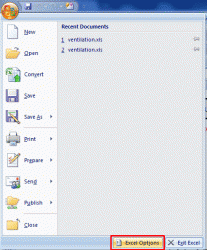
2. Click on "Trust Center"
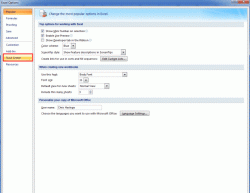
3. Click on "Trust Center Settings"
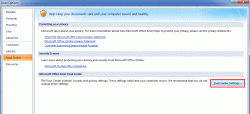
4. On the next screen, click on "Trusted Locations" and then "Add a New Location". Browse to the folder where your spreadsheets are stored and add this location to your list of trusted locations. Be sure that the two check boxes at the bottom of the screen are NOT checked.
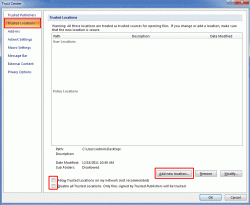
Now, when you open your spreadsheets that you've downloaded from Cheresources.com, the macros will be free to open and the calculations will work properly.
1. Open MS Excel and click on the main ribbon button and select "Excel Option".
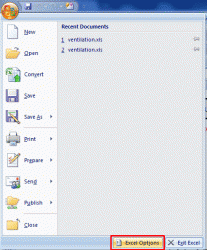
2. Click on "Trust Center"
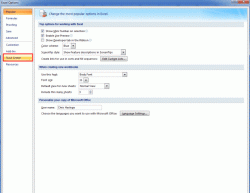
3. Click on "Trust Center Settings"
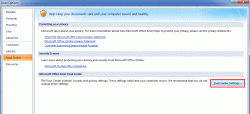
4. On the next screen, click on "Trusted Locations" and then "Add a New Location". Browse to the folder where your spreadsheets are stored and add this location to your list of trusted locations. Be sure that the two check boxes at the bottom of the screen are NOT checked.
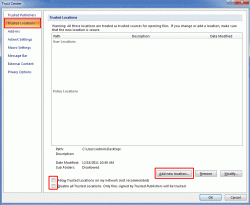
Now, when you open your spreadsheets that you've downloaded from Cheresources.com, the macros will be free to open and the calculations will work properly.
| Background Information: | Some MS Excel spreadsheets available in the online store or the Downloads section have macros that are needed in order to work properly. |

 FB
FB



0 Comments